How to block/remove advertisement from Android apps and browser
If you never used an advertisement blocker or do not even know that such things exists, this article is for you. A normal users who buys a smartphone for just clicking pictures and browsing social media never pays much attention to the ads which is being shown to him/her. These kinds of people are mostly OKAY with them and can wait 10 to 15 seconds to watch an advertisement in a Android app.
Android apps servers advertisements in different forms, such as text, banners and videos. People download random apps and games from Play Store and served with advertisements within 5 minutes or even less. Some apps do it very aggressively and bombard users with ads after tapping something in the app.
You can block all these kinds of advertisements easily on any android phone and save some time as well as you can take advantages of your full phone screen. When these advertisement are blocked, the banner ads which you see in bottom of app or at other parts of app, they all disappear.
There are three easy ways you can blocks ads on your Android phone. One of these methods require you to have a rooted phone and the other two methods works without root for almost everyone. I am going to discuss about the non-root methods first because an average Android does not understand what Root is.
Non-Root Method
There are two methods for blocking ads on non-rooted Android.
1. Private DNS (Android 9+).
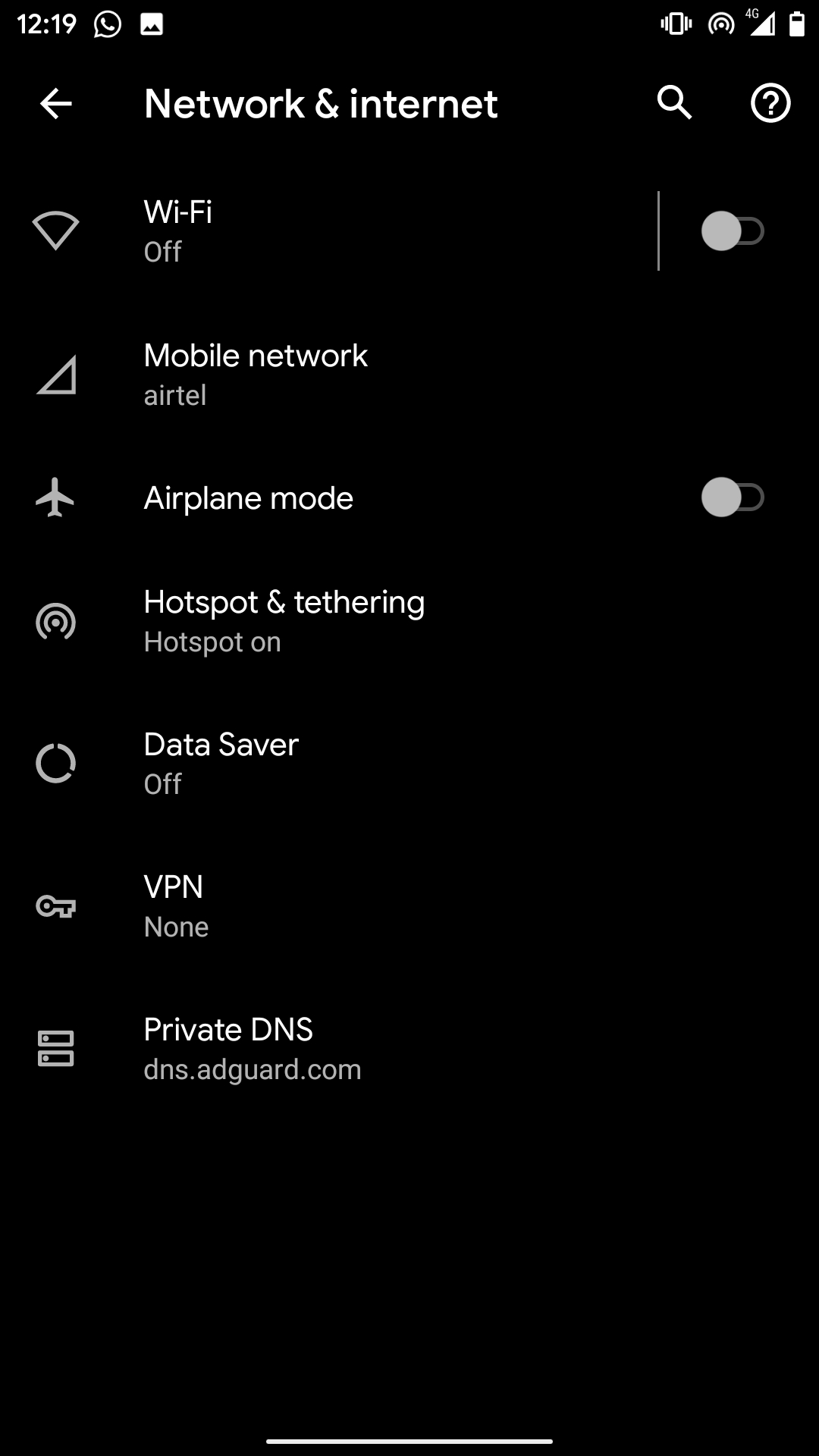 | 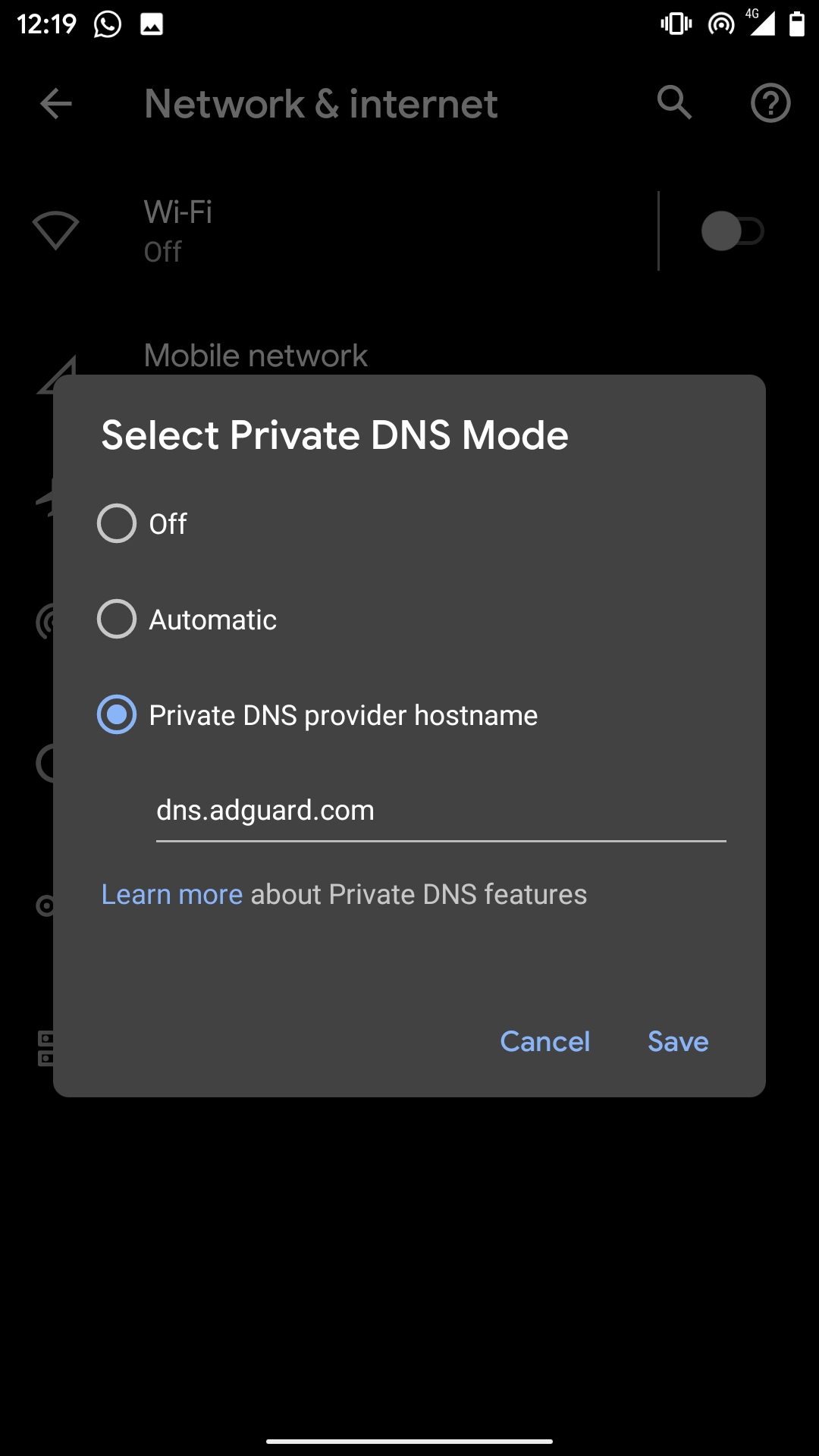 |
- Find the Private DNS settings first. For me, its in Settings > Network & Internet
- Tap on Private DNS and then check on "Private DNS provider hostname".
- Now enter dns.adguard.com in the text field and tap on Save.
- Thats it. You enabled it successfully.
- dns-family.adguard.com (same as above DNS but this one blocks porn websites too)
- dns.quad9.net
2. VPN based Ad Blockers
 | 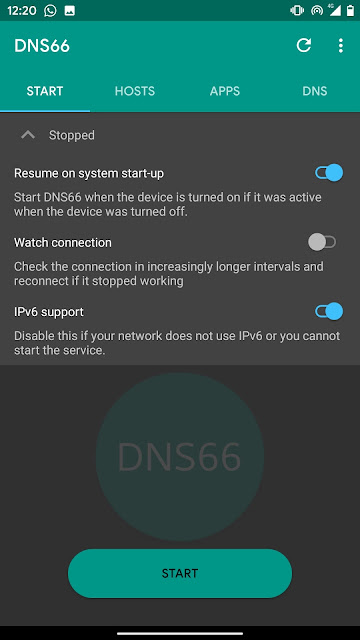 | 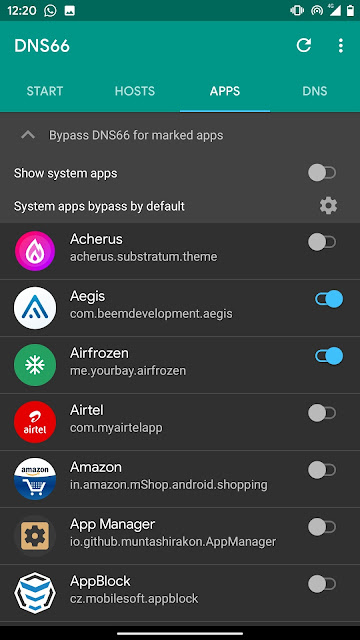 |
- Download DNS66 from Fdroid. (Direct Link)
- Install the apk and launch DNS66.
- Tap on the refresh icon shown in top right.
- Tap on the big START button and allow the app to make VPN connection.
- It everything goes fine, it will be enabled and you can have adfree experience now (mostly).
Root based Ad blocker
 |  | 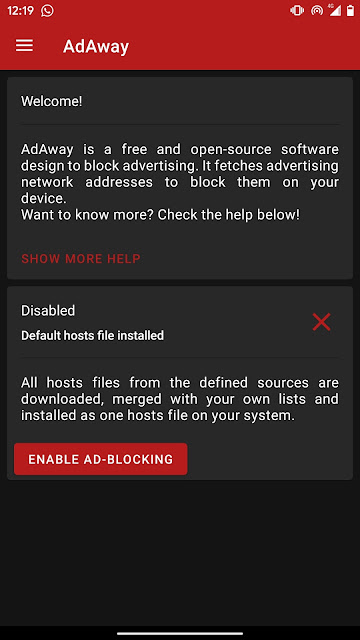 |
- Install AdAway apk from Fdroid
- Skip this second step if you are not running Android Pie+. If you are using pie or above, first go to Magisk Manager settings and enable Systemless hosts option. Reboot after enabling that option and follow the next steps as usual.
- Open the AdAway and grant root permission.
- Tap on the big red "Enable Ad-Blocking" button which you see in the main page.
- Thats it, you are done. In some cases, it requires a reboot for changes to take effect. I have personally tested it on Android Pie and ten, and it works fine without reboot.
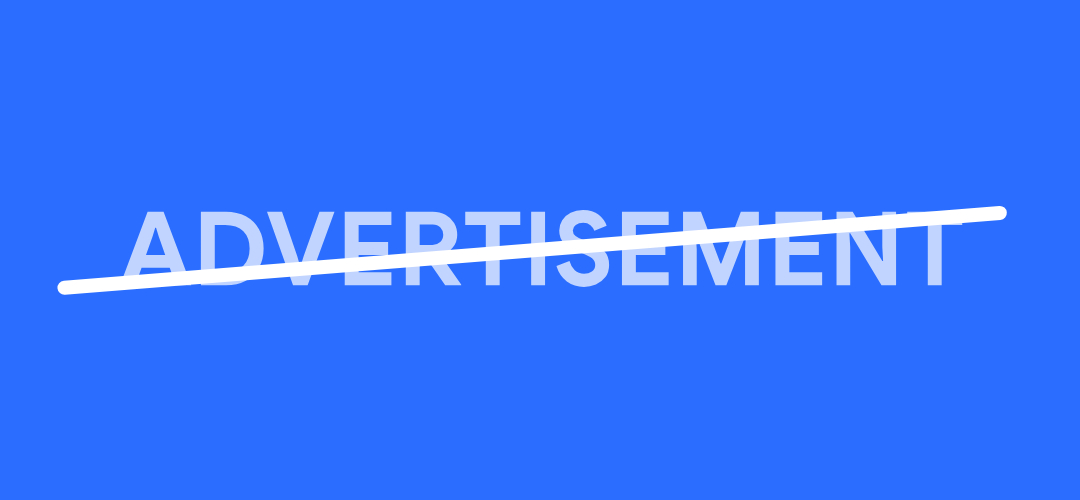
Terima kasih tutorialnya.. kebetulan lagi nyari tips ini..
BalasHapusMau download video dan foto dan Instagram? klik link saya yah.. :)